Failing over to Standalone
In the event that your integrated POS has a major failure and is unable to communicate with the terminal, you are able to change the terminal to operate in standalone mode. This will allow you to continue to accept card transactions even though your POS system is not operational.
Your POS will have no record of these transactions
When operating in standalone mode, your POS will have no record of the transactions. You will need to manually reconcile your POS and any other systems with the transactions completed whilst in standalone mode.
By following the below instructions you can failover to standalone mode and back to integrated mode.
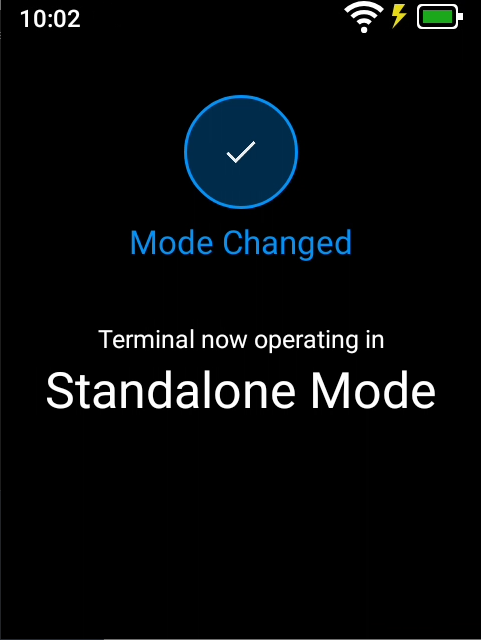
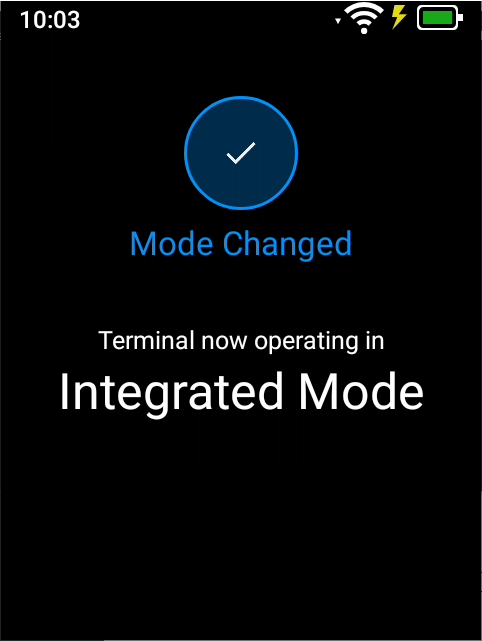
| Step | Instructions |
|---|---|
| 1 | Select the Menu button (☰) from the top edge of the display. |
| 2 | Tap Settings > Operating Mode |
| 3 | Enter your Merchant Passcode. |
| 4 | Receive on-screen confirmation that the terminal has changed to Standalone Mode. |
| 5 | Tap the cross in the top right to close the menu, then tap anywhere on the screen to bring up the amount entry screen. Your terminal is now operating in Standalone Mode. |
Your terminal will automatically revert to Integrated after 5 minutes
To avoid your terminal from staying permanently in standalone failover, the terminal will revert back to its default configuration after 5 minutes. If your POS is still experiencing issues, please follow the above steps again.
If your terminal has a printer fitted, you can print a receipt for the customer. If you do not have a printer, you can retrieve the receipt from Cloud EFTPOS and print or email from your web browser.